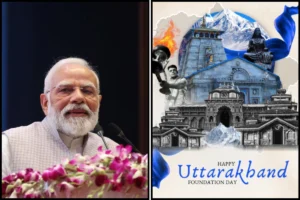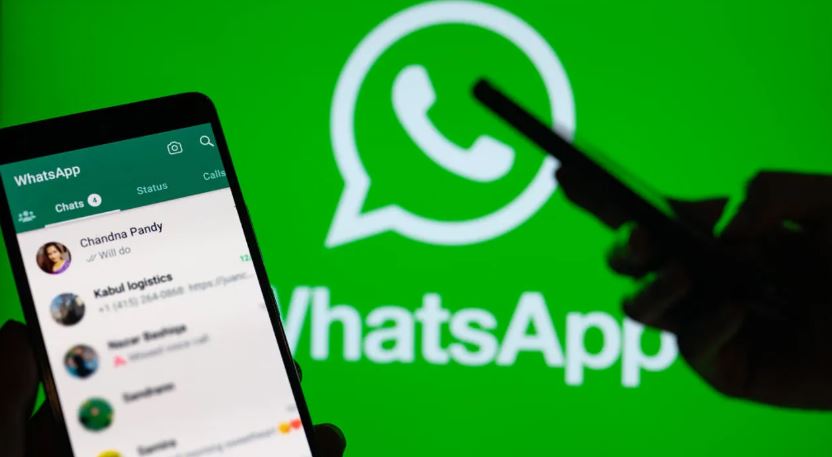
WhatsApp recently made the Screen Share available to all users worldwide after testing it in beta for about two months. As the name suggests, the feature enables you to share your phone’s and computer’s screen with others while on a video conversation. However, not all information can be shared, and WhatsApp has some security controls in place. Consequently, the following list of ten WhatsApp Screen Share features’ permitted and prohibited uses.
Can do: Screen sharing on a phone or computer
During an ongoing video call, users of WhatsApp’s new Screen Share feature can share the screen of their phone or computer with other users. This also implies that a video call must already be established in order for the Screen Share to function.
Can: Share screen in both private and public chats
Screen Share in WhatsApp only functions during active video calls, as was previously indicated. Both solo and group chats are supported.
Can do: Preview documents, files, web pages and more
Users can preview papers, files, web sites, films, images, and other items on their PC or phone for other people using the Screen Share feature.
Can do: Offers privacy screen for banking apps and services
For banking apps and services as well as some sensitive items, WhatsApp has included a privacy screen. This includes when using UPI or banking apps to pay money or when inputting a password, in which case WhatsApp immediately turns the screen dark.
Can do: Works in both portrait and landscape layout
Additionally, WhatsApp has added a new Landscape Mode to better integrate the screen-sharing functionality. In order to get a better view of what is on the screen or what other users are sharing, users can now spin their phones in landscape mode. The option prioritises the screen share window automatically and puts users’ video screens to the right side, or to the bottom, on tablets or PCs.
Can do: On Windows, you can choose to share a particular window or entire display
On Windows, WhatsApp has simplified a few things. Users can decide whether to share the entire display or just a specific window, just like with Google Meet, Teams, or other video conferencing apps. For instance, if Chrome is running on your PC, only Chrome and not the complete display may be shared using the Screen Share feature.
Can do: Capture screenshots
Users can take screenshots and use them as needed during an active Screen Share. While this may be useful in a variety of circumstances, it also raises the possibility of data theft.
Can’t do: Share OTT content with others using Screen Share
You cannot use the Screen Share function to share DRM-protected OTT video with others, just like with other apps and services. The display automatically goes black.
Can’t do: No privacy offering on Windows version
Although some privacy controls have been enabled for banking apps and services on mobile devices, these controls are not relevant when using the Windows version of the app or a web browser. This implies that anyone else on the video call will be able to watch anything you do. This makes it potentially dangerous for hackers who entice users to join video calls and dupe them into taking certain actions in order to steal their money.
Can’t do: Can’t share audio data from Gallery videos
Audio information is not shared via screen sharing. This means that if a video is saved in the gallery, just the video and not the audio can be shared. Users can view the video but not hear the audio, according to this.
To read more such news, download Bharat Express news apps